PnP-JS-Core library contains the number of extensible methods and properties. By using that we can achieve the various actions in a simple code. To know more about this library component, visit the below links,
SharePoint has lot of building blocks in collections which are used to form a SharePoint site. Those are used in manage the contents, generate reports based on contents & settings, etc…
In this post,
How to create a SharePoint Site Group using PnP JavaScript Library.
Syntax:
pnp.sp.web.siteGroups.add(GroupWriteableProperties) - Add a new Site Group to the SharePoint site collection based on parameters provided in GroupWritableProperties
GroupWritableProperties:
| Parameter | Type | Description |
|---|---|---|
| AllowMembersEditMembership | boolean | Specifies whether the group members can modify the group |
| AllowRequestToJoinLeave | boolean | Specifies whether to allow users to request membership and leave from membership in the group |
| AutoAcceptRequestToJoinLeave | boolean | Sepcifies whether users are automatically added or removed when they make a request |
| Description | string | Description for the group |
| OnlyAllowMembersViewMembership | boolean | Specifies whether only group members are allowed to view the list of members in the group |
| Owner | number | SiteUser | SiteGroup | Specifies owner of the group in the form of user / group id, user or another group |
| RequestToJoinLeaveEmailSetting | string | e-mail address to which membership requests are sent |
| Title | string | Title for the group |
Note: Title property is mandatory in creating a Site Group and other properties are optional.
Example:
The below steps and code snippets used to new site group to the SharePoint Site Collection using PnP JavaScript library,
- Download Required files to use PnP-JS-Core library from the below links and upload that to Site Asstes or Style Library
- Download pnp.js PnP JS file
- Download fetch.js Used by PnP js file to handle web requests and responses (Required in IE)
- Download promise.js Used by PnP js file to handle web requests and responses (Required in IE)
- Create new web part page and insert Content Editor web part
- Create a sample.html file in Site Assets or Style library and insert the below code snippet
Create Site Group using Title property
<script type="text/javascript" src="/siteassets/scripts/fetch.js"></script>
<script type="text/javascript" src="/siteassets/scripts/promise.min.js"></script>
<script type="text/javascript" src="/siteassets/scripts/pnp.min.js"></script>
<div id="sample"></div>
<script type="text/javascript">
//The below PnP property used to create a new SharePoint Group
$pnp.sp.web.siteGroups.add({
Title: "Group Name"
}).then(function(result) {
var grpInfo = "";
var grp = result.data;
grpInfo += "SharePoint Group '<strong>" + grp.Title + "</strong>' created successfully!<br/>";
grpInfo += "Below are some of the newly created group properties,<br/>";
grpInfo += "Description :" + grp.Description; + "<br/>";
grpInfo += "AllowMembersEditMembership: " + grp.AllowMembersEditMembership + "<br/>";
grpInfo += "OnlyAllowMembersViewMembership: " + grp.OnlyAllowMembersViewMembership + "<br/>";
grpInfo += "AllowRequestToJoinLeave: " + grp.AllowRequestToJoinLeave + "<br/>";
grpInfo += "AutoAcceptRequestToJoinLeave: " + grp.AutoAcceptRequestToJoinLeave + "<br/>";
grpInfo += "RequestToJoinLeaveEmailSetting: " + grp.RequestToJoinLeaveEmailSetting + "<br/>";
document.getElementById("sample").innerHTML = grpInfo
});
</script>
Click here to get this code snippet from my github page
Create Site Group using Title and additional properties
$pnp.sp.web.siteGroups.add({
Title: "Group Name 2",
Description: "My description for the new group",
AllowRequestToJoinLeave: true,
AutoAcceptRequestToJoinLeave: true,
RequestToJoinLeaveEmailSetting: "myname@email.com",
AllowMembersEditMembership: true,
}).then(function(result) {
samgrp = result.data;
var grpInfo = "";
var grp = result.data;
grpInfo += "SharePoint Group '<strong>" + grp.Title + "</strong>' created successfully!<br/>";
grpInfo += "Below are some of the newly created group properties,<br/>";
grpInfo += "Description :" + grp.Description; + "<br/>";
grpInfo += "AllowMembersEditMembership: " + grp.AllowMembersEditMembership + "<br/>";
grpInfo += "OnlyAllowMembersViewMembership: " + grp.OnlyAllowMembersViewMembership + "<br/>";
grpInfo += "AllowRequestToJoinLeave: " + grp.AllowRequestToJoinLeave + "<br/>";
grpInfo += "AutoAcceptRequestToJoinLeave: " + grp.AutoAcceptRequestToJoinLeave + "<br/>";
grpInfo += "RequestToJoinLeaveEmailSetting: " + grp.RequestToJoinLeaveEmailSetting + "<br/>";
document.getElementById("sample").innerHTML = grpInfo
});
Click here to get this code snippet from my github page
- Add the URL of sample.html file to the content editor web part
- Click ok to apply the changes to the web part and save the page.
- Now the page displays the success message with the newly created group information.
Output:
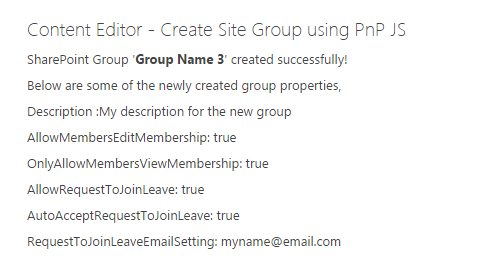
The post Pnp-JS-Core: Create SharePoint Group appeared first on Shantha Kumar's Blog - SharePoint Enthusiast.